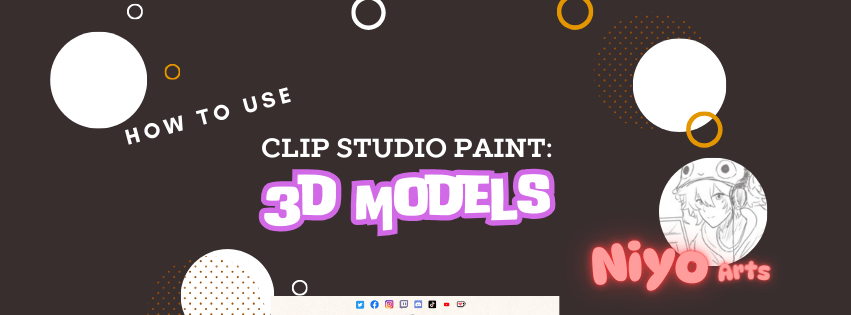
How to use Clip Studio Paint: 3D Models
Clip Studio Paint is a powerful application for digital artists and art creators, offering a wide range of features to bring the best out of your concepts and ideas.. One of the standout features is the ability to work with 3D models, adding depth and realism to your artwork. But how exactly can you make the most of this feature? Let's check out and explore how to use 3D models in Clip Studio Paint.
What are 3D Models in Clip Studio Paint?

Before we get started, it's important to understand what 3D models are in Clip Studio Paint. These models are pre-made 3D objects that you can import into your canvas to use as a reference or base for your artwork. They can be manipulated in various ways to fit your needs and help you create absolutely stunning illustrations..
Importing 3D Models
The first step to using 3D models in Clip Studio Paint is importing them into your workspace. You can do this by going to the "File" menu and selecting "Import" > "3D Data." Choose the 3D model you want to use and it will appear on your canvas, ready for you to start working with. Or; Use the built in Models in The Clip Studio Paint ASSETS Library and use any of the ones freely available as a starting point..
Remember, This post is introductory; Artists and Creators can use 3D Models as reference tools but is not a fully fledged 3D animation tool :)
The best way to learn is to play with what you see and experiment; See what you can do and the reason behind doing it; Eventually You'll discover alot of positive use-cases.
Camera Controls and "The Gizmo":

As daunting as it looks; they are all super self-explanatory...Rotate, Pan/Move, Zoom.
Next to that are Object Controls: Transform, Rotate,
All things 3D can be categorized; Models, Poses, Panorama and Small Objects (among the more specific tags such as head shape, hand, body type) All have their own place in the "Materials" Toolbar tucked away by default on a collapsed Menu:

Your next task is to figure out what this thing is...
Developers and 3D Modellers since time evanescent like to call this thing "The Gizmo"; the logic behind it has alot to do with how it functions as 1. a Transform, Rotate, Scale and Skew Multi-tool and 2. provides alot of on-the-go control.
Another of my favourite words is wizzywig; or (WYSIWYG) What You See Is What You Get; Whatever you need to pose your model to your taste is right there; Explore and Experiment over and over; in many cases you'll often discover yourself downloading from the assets library instead of taking twice the time to work things out...
As an introduction; This is something I highly recommend over stressing on the what's and hows; instead - make small changes to the pose and turn it into your own; This way you'll eventually learn quickly how to make your own poses; and potentially create your own models if you're in any way skilled with full featured 3D Modelling Applications...
Clip Studio Paint can be a mass series of rabbit holes, allowing you to add depth and realism to your illustrations. These tips and experimenting with different techniques, you can reach your own full potential of this feature and create stunning artwork that stands out from the crowd.
